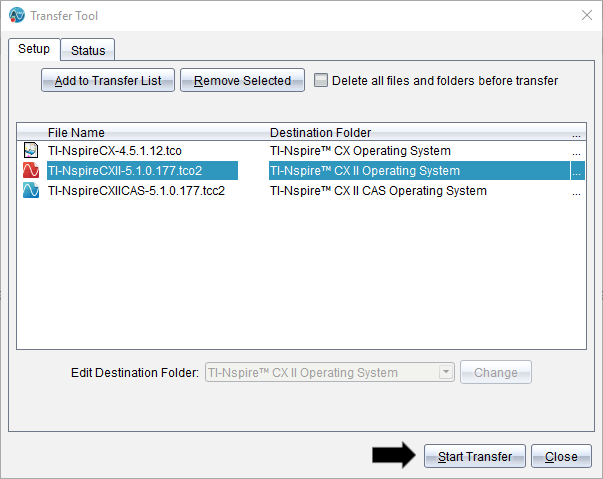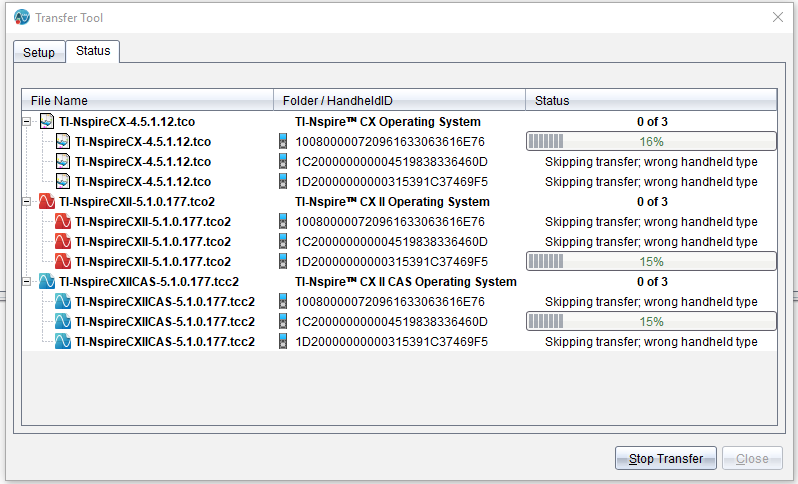Solution 39479: Update the Operating System (OS) on multiple TI-Nspire CX Family Calculators using TI-Nspire CX Premium Teacher Software.
How do I update the OS on multiple TI-Nspire CX Family calculators using TI-Nspire CX Premium Teacher Software?
To update the OS on multiple TI-Nspire CX Family calculators please follow the steps below:
Please Note: To avoid losing unsaved data, close all documents on the calculator before updating its OS. Updating the OS does not replace or remove previously saved documents.
• Download the latest version of TI-Nspire CX, TI-Nspire CX CAS, TI-Nspire CX II, or TI-Nspire CX II CAS OS.
• Connect the calculators to the computer via USB cable or TI-Nspire CX Docking Station.
• Open the TI-Nspire CX Premium Teacher Software.
• Click [Window] [Content Workspace]
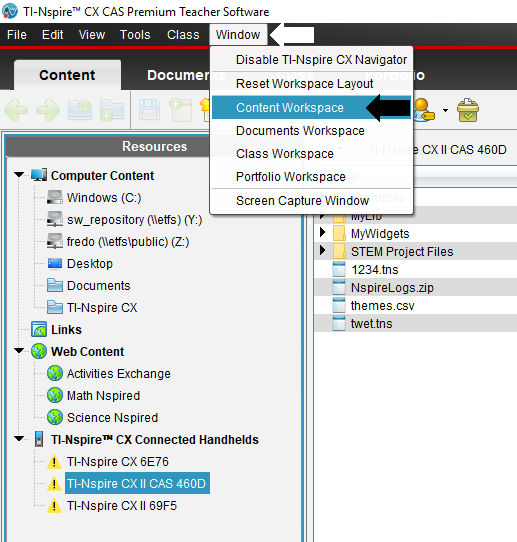
• In the Content Workspace click [Tools] [Transfer Tool]
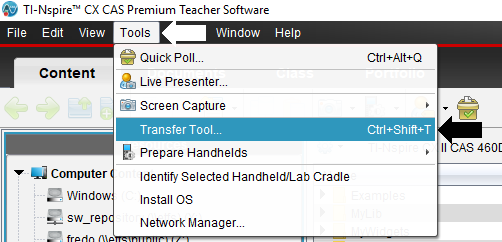
• In the Transfer Tool click [Add to Transfer List] and select the OS file you downloaded then click [Select]
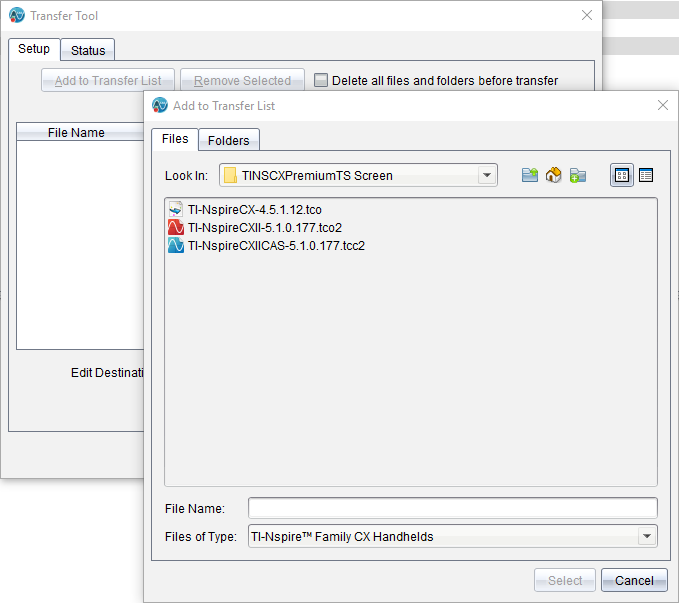
Please Note: If you have a mix of calculators click [Add to Transfer List] and select additional OS files then click [Select].
• Next click [Start Transfer] and the OS file will begin transferring to all connected calculators using all selected OS files.