Solution 25930: Linking Coordinate Values to Variables Using the TI-Nspire™ Family.
How can I link coordinate values to variables using TI-Nspire Family products?
To link coordinate values to variables using the TI-Nspire family products, follow the example below.1) Press [home] [B] or choose to add a Graphs App. This will be the second option from the icons listed at the bottom.
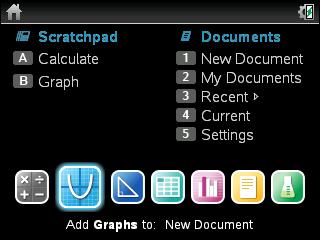
2) Press [X] [-] [1] [enter].
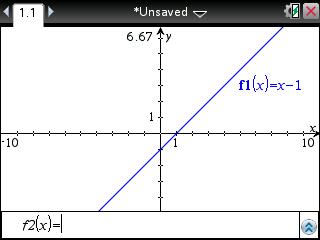
3) Press [menu] [8] [1] [2].
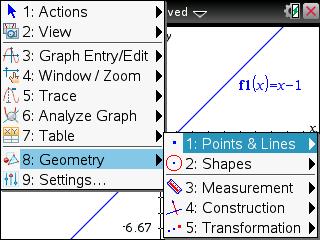
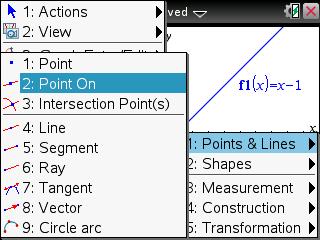
4) Using the arrow keys, move the cursor to any point on the function and press [enter] [enter] [esc].
Please Note: The newly created point will have both x and y-values (coordinates) based on where the point was put on the function.
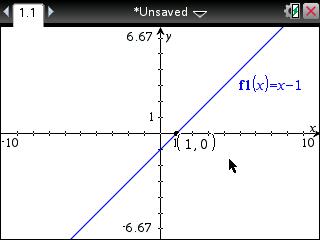
5) Move the cursor to the x-coordinate and press [enter]. This will highlight the value.
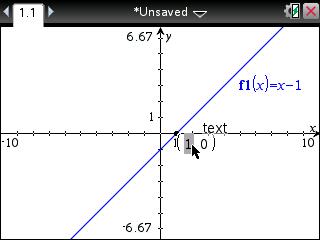
6) Press [ctrl] [sto→].
7) Press [X] [C] [ENTER].
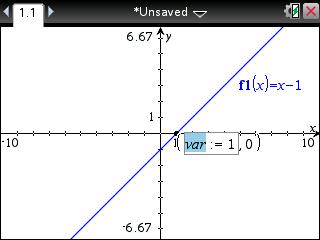
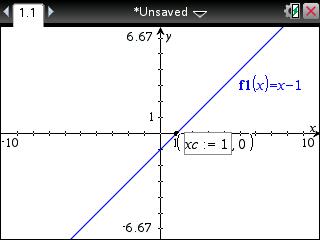
8) Move the cursor to the y-coordinate and press [enter]. This will highlight the value.
9) Press [ctrl] [sto→] [Y] [C] [enter].
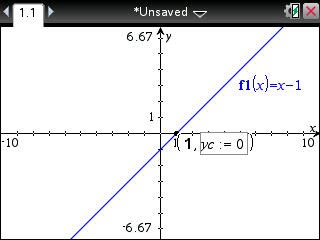
10) Press [home] [A] or choose to add a Calculator App. This will be the first option on icons located at the bottom.
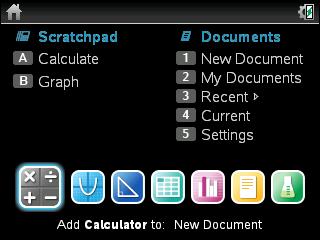
11) Press [X] [C] [enter].
12) Press [Y] [C] [enter].
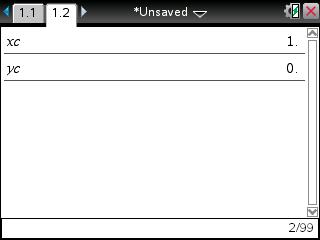
Changing the location of the point will now affect the variables. As an example:
1) Press [ctrl] [◄].
2) Move the cursor to the point on and press and hold [click] until hand closes.
3) Move the point on to another location.
4) Press [enter] or [click].
5) Press [ctrl] [►].
6) Press [X] [C] [enter].
7) Press [Y] [C] [enter].
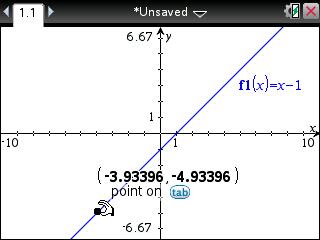
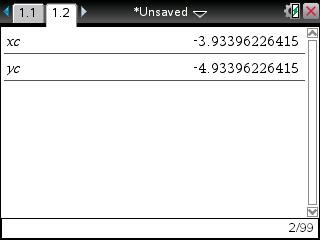
Please see the TI-Nspire family guidebooks for additional information.
